
 |
 |
| |
|
|
ZSKSoft Synchronizer documentation |
Main Window
The program's main window looks as follows:
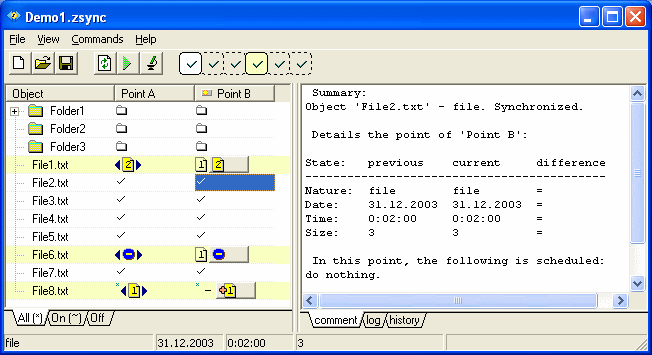
The main menu and toolbar purposes do not require explanation.
The left part of the window contains the hierarchical list of objects (files and folders) found in the points to be synchronized. The first column of the list contains object names; others display the objects' state in each particular point. If a cell at the intersection of an object and a point has a button, the image on the button displays what is going to be done with this object in this point.
The list items have different colors depending on the gravity of the object state. For instance, the lowest gravity level (object synchronized) appears in the white color, and the highest level (object has problems) appears in red. On the right end of the toolbar, you can see the gravity filter; you can use that filter to view changed objects only, problem objects only, etc. Under the list, there are the object category tabs. The following categories are available by default: "All" (includes all objects), "Off" (objects that shouldn't be synchronized), and "On" (all the remaining objects not included in the Off category). Thus, if you don't want to synchronize the file of "test.tmp", drag it to the Off tab. If you do not want to synchronize ALL the *.tmp files, drag the same file to the "Off" tab by right mouse key, and select "Type pattern" from the popup menu.
At the right side of the object list, you can see the comment pane, the log pane, and the history pane. If you do not understand some icon on the object list - click on that cell, and the comment pane will display detailed information on the selected object and its state in the selected point. Just about all the main window items have the context menus available by right-clicking on them.
Log Pane and History Pane
The 'Log' pane really means 'Log of This Session' and the 'History' pane
means 'Cumulative Log of Previous Sessions'. When you close ZSync at the end of
a session the contents of the Log are added to the History. History information
is automatically retained for the previous thirty days.
When viewing the log and History panes you can use the Windows cursor keys and
the mouse scroll wheel to navigate through the information. The standard
keyboard shortcuts, Ctrl+Home and Ctrl+End are useful for jumping to the
beginning and end of the display.