
 |
 |
| |
|
|
ZSKSoft Synchronizer documentation |
Creating, Opening, and Saving Scheme
The synchronization scheme is stored in the file with the .zsync extension. The auxiliary information is stored in a subfolder with the same name but with the ".files" in the end. For instance, if the scheme name is "Laptop.zsync", ZSKSoft Synchronizer will create the "Laptop.zsync.files" subfolder to store objects state, synchronization history, and everything else.
| Creating Scheme |
To create a new blank scheme, on the main menu select the "File -> New" item or click the New button on the toolbar:
![]()
To create a scheme from a template, on the main menu select the "File -> New..." item (with the dots in the end) or select the required template on the New button's context menu:
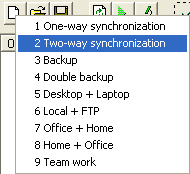
Once the scheme is created, it has to be configured.
| Opening Scheme |
To open a scheme, on the main menu select the "File -> Open" item or click the Open button on the toolbar:
![]()
To open the extended open dialog, select the "File -> Open..." (with dots in the end) item on the main menu or open the Open button's context menu:
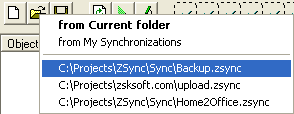
On the menu's upper part you can select the starting folder for the file open dialog; the lower part contains the list of recently opened schemes.
Once a scheme is opened, ZSync starts scanning the points listed in the scheme and creating the synchronization plan. If you want to change some settings before scanning, click the Cancel button in the progress window.
| Saving Scheme |
ZSync saves your scheme automatically since it's required for its proper functioning. Nevertheless, you can also save your scheme at any time by accessing the "File -> Save" menu item on the main menu or by clicking the Save button on the toolbar:
![]()
To save a scheme under a different name, on the main menu select the "File -> Save as" item.
To open the extended save dialog, select the "File -> Save..." (with dots in the end) item on the main menu or open the Save button's context menu:
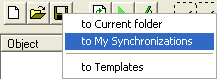
The upper part of the menu lets you select the starting folder for the file save dialog (the current folder or the My Synchronizations subfolder of the My documents folder).
The lower part of the menu contains the "to Templates" item, which allows you to save any scheme as a template to later easily create a similar new scheme.