
 |
 |
| |
|
|
ZSKSoft Synchronizer documentation |
Remote Folder
This is a folder located on another computer, which the current computer has no connection with, and the information to be synchronized is delivered via e-mail, diskettes, flash memory cards, etc. Remote folder settings look as follows:
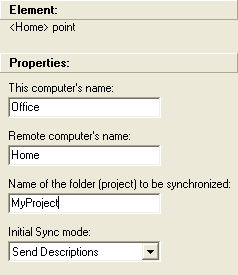
In the "This computer's name" field, enter this computer's name; in the "Remote computer's name" field, enter the other computer's name; in the "Name of the folder (project) to be synchronized" field, enter name of the project to be synchronized. ZSync uses these values to generate the updated file's name and to make sure that the pack, which was accidentally sent to a wrong point, will not be accepted and processed. Therefore, configuring the remote point on the other computer you must provide the same name for the synchronization folder and the same computer names - just the other way around.
When the Synchronize command is launched, the remote point creates the update pack file, which name derives as follows:
<this>2<remote>_<folder>.ZSyncUpd.
This file will be placed to the following folder:
<scheme-name>.zsync.files\<point-name>.point\Output\
If you have configured the outgoing update pack folder, a copy of this file will be placed to that folder, so that you don't have to look for it deeply in subfolders every time you need the file.
ZSync searches for the incoming update pack in the following subfolder:
<scheme name>.zsync.files\<point-name>.point\Input\
Nevertheless, there is no need to copy incoming packs to that folder manually; simply open the pack you have received (in other words, double-click on the file), ZSync will launch and will copy the file to where it's supposed to be.
Mode information on working with remote points you can read in the "Remote Synchronization" chapter.