
 |
 |
| |
|
|
ZSKSoft Synchronizer documentation |
Terms and Definitions
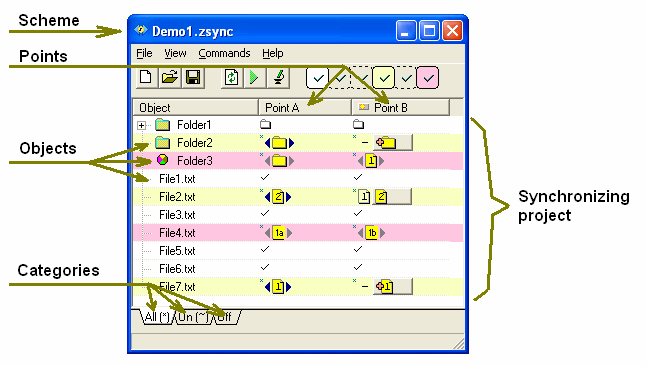
Points - folders to be synchronized (along with files and folders contained therein). The following items can be called points: the My Documents folder on the desktop and laptop computer; a web site and its local folder, the PROJECTS folder on the home and office computer, etc. Usually, points carry prettier names than "Point A" or "Point B"; for instance: "Main" and "Laptop", "Web site" and "Working copy", "Home" and "Office", etc.
Files and folders located in the synchronized points are called objects. As ZSync browses the points, it generates the complete list of objects that are found. Object names will appear in the first column of the list.
A particular file or folder (or absence of those) in a particular point is called copy. Example: "The copy of this file on the laptop computer has changed, and the one on the desktop computer hasn't."
Files can be divided into groups called categories. For instance, if you want the folders 'TEMP' and 'BACKUP' to be excluded from synchronization, move them to the "Off" category tab. If you want to exclude all the *.tmp files from synchronization, move them to the "Off" category tab by right mouse key, and select "Type pattern *.tmp" from the popup menu that appears.
The file that lists the points being synchronized and properties thereof along with the synchronization rules is called scheme. Example: "My web site synchronization scheme is located in the MySite.zsync file".
Finally, the entire set of the objects to be synchronized is called project. For example: "I launched a new Internet project, www.mysite.com, and synchronize it with the current copy using ZSKSoft Synchronizer; it's very convenient"!
The point with the latest version of the file or folder is called source. Accordingly, the other points containing that file are called destinations. For instance, if the latest version resides in your laptop computer, the laptop will be the source, and the desktop computer will be the destination.
A point allowed to be a source is called potential source. For instance, both the laptop and desktop computer are potential sources since files in either of them can be transferred between them in either direction. On the other hand, during the backup process, only the project folder will be a potential source, and the backup copy will not. ZSync monitors to make sure the objects act according to the rules described in the synchronization scheme: if something changes in the point, which is not a potential source, the warning will appear, and everything will be scheduled to be reset to its original state. When some file has to be restored from a backup copy, it will be forcefully set as source, at the same time, that item will never be a potential source.
When assigning potential sources, you can configure any type of synchronization: one way (only from one point to another), two-way (from any point to any other), and even none (no points must change, any modification is treated as a conflict).
Conflicts, warnings, changed, no changes - all these are gravity levels. ZSync sets objects color according to the situation's gravity and, so looking at the list of objects you can instantly see which objects have changed, which ones have changed suspiciously, and where conflicts occurred.